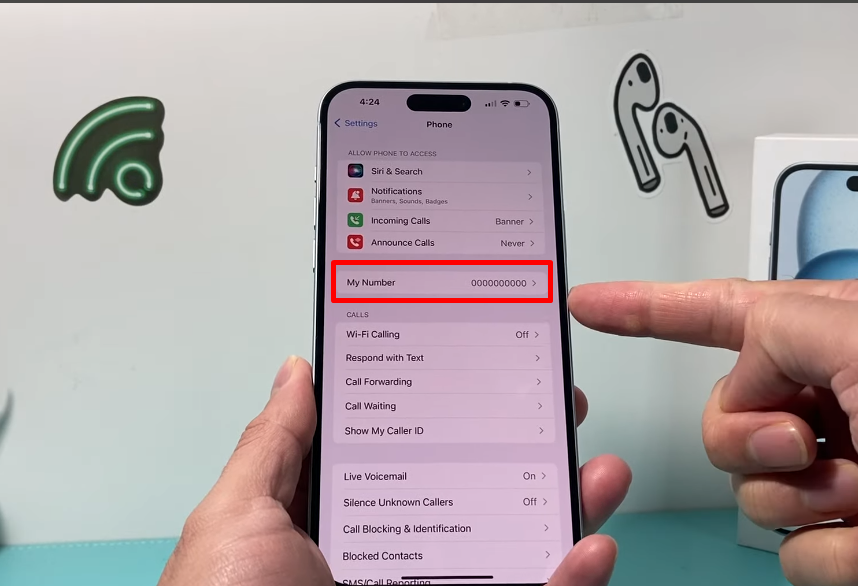Why Can’t I Change My Number on iPhone Settings? [Easy Fix Guide]
I help people sell and recycle their old tech every day. One of the most common questions I hear is:
“Why can’t I change my number on iPhone settings?”
I know how annoying this can be. You put in a new SIM card, but your iPhone still shows your old number in Settings > Phone. The good news? It’s an easy fix. Let me walk you through it.
Why Your iPhone Shows the Wrong Number
Your iPhone might not update your number for a few reasons:
- SIM Card Delay – Your phone hasn’t synced with your carrier yet.
- iMessage or FaceTime Cache – These apps still remember your old number.
- Carrier Rules – Some networks need to update the number on their side.
- Software Glitches – Small bugs in iOS can stop the update.
How to Change Your Number in iPhone Settings
1. Check Your SIM Card and Network
First, make sure your SIM card works and your phone gets a signal.
If your SIM isn’t active, your number won’t change.
If you’re thinking about upgrading, check out trade-in options for the iPhone 14 Pro or iPhone 16 Plus.
2. Change It in Settings
- Go to Settings > Phone > My Number
- Tap your number, delete it, and type your new number.
- Restart your iPhone so the change takes effect.
3. Sign Out of iMessage and FaceTime
Sometimes, your Apple services keep showing the old number.
To fix it:
- Go to Settings > Messages > iMessage and turn it off.
- Go to Settings > FaceTime and turn it off.
- Restart your phone, then turn both back on.
4. Reset Network Settings (Last Option)
If nothing works:
- Go to Settings > General > Transfer or Reset iPhone > Reset > Reset Network Settings.
- This will remove Wi-Fi passwords, so keep them handy.
When to Call Your Carrier
If your number still won’t change, your carrier may need to update it in their system. Call them for help.
Why This Is Important Before Selling Your iPhone
Before you sell or recycle your iPhone, make sure the right number is saved.
At Sell Your Gadget, we reset every device to protect your privacy.
You can sell phones like the iPhone X, iPhone 14 Pro Max, or iPhone 16 E quickly and easily.
FAQs – Fixing Your iPhone Number
1. Why can’t I change my number on iPhone settings?
This happens if your SIM isn’t updated, iMessage/FaceTime stores the old number, your carrier hasn’t refreshed your details, or there’s an iOS glitch. You can fix it by updating it in Settings > Phone > My Number, restarting your phone, and signing out/in of iMessage and FaceTime.
2. How do I update my phone number on iPhone?
Go to Settings > Phone > My Number, enter the new number, and restart your phone. If it still shows the wrong number, sign out of iMessage and FaceTime or reset your network settings.
3. Why is my old number still showing?
Your old number stays if your SIM hasn’t been updated, Apple ID is holding old data, or your carrier hasn’t synced it yet.
4. Should I change my number before selling my iPhone?
Yes. Always remove your old number before selling. It keeps your information safe and avoids problems for the next owner.
If you’re selling, check trade-in options for the iPhone 8 or iPhone 14 Plus.
Key Points to Remember
- If your number won’t change, it’s often because of SIM delays, app cache, or carrier issues.
- You can fix it by changing it in Settings, restarting, and signing out/in of Apple services.
- If that fails, reset your network settings or call your carrier.
- Always check your number before selling or recycling your phone.
Final Tip: If your iPhone is giving you too many problems, it might be time for an upgrade. You can sell it fast and get paid quickly at Sell Your Gadget.